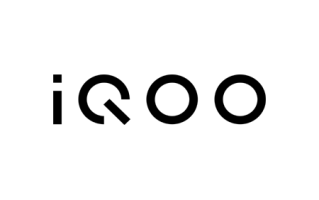The Xiaomi 15 flash file allows you to remove password locks, bypass FRP (Google account lock), and upgrade or restore your device to its original state. It also resolves software issues like being stuck on the restart logo, touch problems, black screens, fast boot mode, and even dead boot. I’ve shared an easy-to-follow guide for downloading and flashing the stock Rom to fix these issues.
Download Xiaomi 15 Firmware
About Xiaomi 15
The Xiaomi 15 is powered by the Qualcomm SM8750-AB Snapdragon 8 Elite (3 nm) 5G chipset and is available with 12GB or 16GB of RAM. It features a 5400mAh non-removable battery with 90W fast charging. Running on HyperOS 2 based on Android 15, it offers 256GB, 512GB, and 1TB of internal storage without a dedicated SD card slot for expansion.
Specs source: gsmarena.com
Disclaimer: We can not guarantee that the Specifications information on this page is 100% correct.
How to Flash Xiaomi 15 Firmware
- Download and install the latest USB drivers on your computer. (skip if already installed)
- Download the required Xiaomi 15 firmware version from the above links.
- Extract downloaded firmware files on the desktop.
- Open the Mi-Flash tool and select the firmware folder or images.
- Power off and connect the phone to the computer via a USB cable.
- Click on the start button to begin the flashing process.
- wait for the flashing process to complete. Your device will restart once the flashing process is complete.
- Now, set up your device and log in to your Google Account (if required).
- If you backed up your data before flashing, now’s the time to restore it.
- Done, enjoy.
How to Connect the Device (3 Methods)
- BROM or Preloader Mode: If you have a MediaTek device, power off your device, hold the volume up and down keys, and connect the USB cable.
- EDL Mode: If you have a Qualcomm phone, power off your device and connect the USB cable by holding the volume up and down keys. Some devices need to Short Test Point to force EDL mode.
- Fastboot mode: If you are using Fastboot Rom, turn off your device and hold the Power and Volume Down buttons at the same time for fastboot mode. Use a USB cable to connect your device to your computer.
Please check the Fastboot Firmware File suffix must be tgz. If it is .gz, please rename it from .gz to .tgz for flash file extraction.
Note: You need authorized login credentials to access the Flash tool to install the firmware file on your device.
Disclaimer: Flashing your device will erase all data, so be sure to back up anything important. Use the correct firmware for your model to avoid damaging your device. Ensure your phone is charged to at least 50% to prevent issues during the process and be patient—don’t disconnect your device until the flashing is fully finished.