The Poco M6 Plus 5G Firmware Flash File is now available to download from GSMmafia. It helps you fix software issues such as logo Stuck, Screen Password reset, FRP Google Account lock removal, etc. Here, you’ll find the direct links to download the official Firmware Stock ROM (Flash File), along with a simple step-by-step guide for installation.
The Firmware Stock ROM allows users to perform various tasks on Poco M6 Plus 5G. You can use Flash File to fix Software issues like Bootloop, Hang on logo, and Dead Boot. It also bypasses FRP, and factory reset to default removes the Screen Lock Pattern, Password, PIN, Software Upgrade or Downgrade, etc. If you’re looking to fix software-related issues on your phone without hassle, simply follow these easy steps and download the Stock ROM with Flash tool on your computer and improve your phone’s performance quickly.
Poco M6 Plus 5G Specs
Poco M6 Plus 5G is Powered by Qualcomm Snapdragon 4 Gen 2 (SM4450) 5G Latest Chipset (CPU). It comes with 6GB and 8GB of RAM. Poco M6 Plus 5G comes with a 5030mAh non-removable battery and fast charging 33W. Poco M6 Plus 5G runs HyperOS is based on Android 14 and packs 128GB and 256GB of inbuilt storage and the phone does not have a dedicated SD card slot to extend device storage.
Specs source: gsmarena.com
Disclaimer: We can not guarantee that the Specs information on this page is 100% correct.
Download Poco M6 Plus 5G Firmware (Stock ROM)
We highly recommend downloading the latest version of the firmware file. It usually includes important bug fixes, security updates, and performance improvements.
Fastboot (Stable)
Please check the Fastboot Firmware File suffix must be
tgz. If it is.gz, Please Rename it from.gzto.tgzfor flash file extraction.
How to Flash Poco M6 Plus 5G Stock ROM
Note: You need authorized login credentials to access the Flash Tool to flash Firmware File on the Device.
- First, Head over to the above Download Links
- Choose the required version and start downloading
- After that extract the firmware on the desktop
- Install the official USB Drivers
- Now Run flash_tool.exe
- Load the Firmware File on the Flash tool
- Click the Download button
- Turn off the phone and connect the Phone using a Cable. (Volume up and down keys or test point edl)
- Once the phone is detected in the device manager
- You will see a flashing bar indicating the flashing process
- Once done, you see a success message. (see below image)
- Unplug and Power on your Device. enjoy.
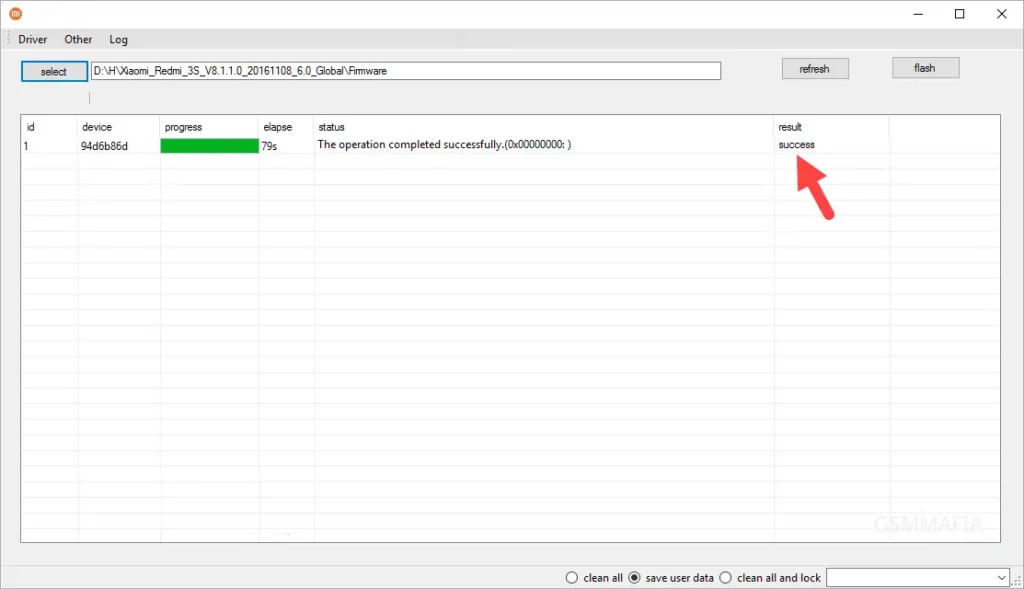
Readme Once:
[*] Flash Tool: If you wish, you can download the other Free Tools for flashing, from A2GSM or A2GSMTOOLS page.
[*] USB Drivers: If you wish, you can download the latest version of USB Drivers of all Major Brands, from the Android USB Drivers page.
[*]Make a backup: Please Make a Backup of your Device before Flashing Firmware or any Modification.
[*]Antimalware: Please Disable Windows Defender or any Antimalware installed on your Computer.
[*]Flash at your own risk: Flashing the Stock ROM may void your device’s warranty. Proceed with caution and understand the risks involved.
