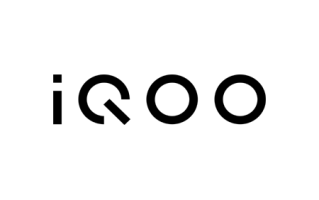Poco F4 5G (munch) Firmware Flash File Stock ROM is now available for download and it fixes all software Issues like hanging on the Logo, restarting on Logo, Removing Password, FRP Google Account lock, Display Blank or White issues, Dead Boot repair, etc.
On this page, I have shared the direct link to get the official Firmware Stock ROM (Flash File) on your computer. The Firmware comes as a zip file and contains the original Flash File, Flash Tool, Driver, and How-to Flash Manual.
About Poco F4 5G
Poco F4 5G is Powered by Qualcomm Snapdragon 870 5G 7nm Processor. It comes with 6GB, 8GB and 12GB of RAM. Poco F4 5G comes with a 4500mAh non-removable battery and fast charging 67W. Poco F4 5G runs MIUI 13 Android 12 and packs 256GB and 128GB of inbuilt storage and phone does not have a dedicated SD card slot to extend device storage.
Download Firmware for Poco F4 5G
Below are Direct links to Download the Official Latest Version of Stable ROM For Poco F4 5G (munch) along with Flash tools and USB Drivers.
- munch_in_global_images_V14.0.6.0.TLMINXM_20230925.0000.00_13.0 (India)
- munch_global_images_V14.0.5.0.TLMMIXM_20231206.0000.00_13.0 (Global)
- munch_global_images_V13.0.6.0.SLMMIXM_20230111.0000.00_12.0 (Global)
- munch_eea_global_images_V14.0.4.0.TLMEUXM_20230607.0000.00_13.0 (Europe)
- munch_eea_global_images_V14.0.2.0.TLMEUXM_20230104.0000.00_13.0 (Europe)
- munch_images_V14.0.9.0.TLMCNXM_20231223.0000.00_13.0 (China)
- munch_images_V14.0.5.0.TLMCNXM_20230227.0000.00_13.0 (China)
- munch_images_V13.0.5.0.SLMCNXM_20220316.0000.00_12.0 (China)
- Xiaomi Flash Tool
- USB Drivers
How to Install Firmware on Poco F4 5G
Note: You need to authorize the tool to flash and remove mi account from Poco F4 5G (munch).
- First, Head over to the above Download Links
- Choose the required version and start downloading
- After that extract the firmware on the desktop
- Install the official USB Driver
- Now Run mi_flash_tool.exe
- Load the Firmware file on the Flash tool
- Click the Download button
- Turn off the phone and connect the Phone using a Cable. (Volume up and down keys or test point edl)
- Once the phone is detected in the device manager
- You will see a flashing bar indicating the flashing process
- Once done, unplug the device and switch it on
- Done, Flashing Completed.
(Please check if the ROM file suffix is ‘.tgz’. If it is ‘.gz’, please rename it to ‘.tgz’)
Readme Once:
[*]Antivirus: Please Disable Windows Defender or any Antivirus installed on your Computer. Otherwise, Setup or some important files will be deleted or corrupted by Antimalware.
[*]Make a backup: It is essential to create a backup of your device’s data before flashing the Stock ROM. This ensures that your files and settings are safe in case of any unforeseen data loss.
[*]Flash at your own risk: Flashing the Stock ROM may void your device’s warranty. Proceed with caution and understand the risks involved.