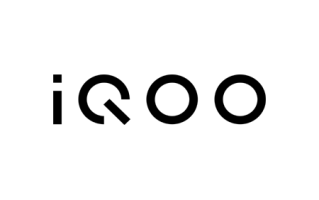Download the official Poco C75 Stock Firmware ROM (Flash File) on this page. The firmware is available as a ZIP package, including the flash file, flash tool, USB driver, and a step-by-step installation guide.
This firmware is based on HyperOS and helps unlock patterns, passwords, and FRP locks. It is also useful for fixing common issues like a stuck logo, fastboot mode, bricked device after an OTA update, or auto-booting into recovery mode.
Poco C75 Stock Firmware (Flash File)
File Name:warm_in_global_images_OS1.0.4.0.UGVINXM_20241106.0000.00_14.0_in_f58168c2bb.tgz
File Type: Fastboot
File Size: 2.14GB
Android Version: 14
Region: Global
How to Flash Firmware (Stock ROM) on Poco C75
- Download and install Flash Tool and USB Driver on your computer (skip this if already installed).
- Download and extract the Poco C75 Stock ROM firmware package on your computer.
- Use 7-Zip or WinRAR to extract the firmware and flash tool.
- Move the flash file folder to your desktop for easy access (recommended).
- Launch the flash tool and load the flash file by selecting the firmware path.
- Power off your device.
- Connect the device in Download Mode by holding the volume up and down keys.
- Click the Refresh button in the tool to detect your phone.
- Press the Download Start button and wait for the process to finish.
- Once done, disconnect your device and power it on.
Note: If the device does not enter EDL or BROM mode, you may need to use the test point method (short specific hardware pins on the device) to force the device to boot mode.
Readme Once
[*] Take a Backup: Flashing or installing Stock Firmware Rom will erase all data on your device. We strongly recommend creating a full backup of your data before proceeding.
[*] Auth: You need authorized login credentials to access the Flash tool to install the firmware file on your device.
[*] USB Driver: If you wish, you can download latest USB Drivers from the USB Drivers page.
[*] Flash Tool: If you wish, you can download the Xiaomi Flash Tool from Xiaomi Flash Tool Page.
[*]Use at your own risk: Flashing and installing Stock may void your device’s warranty and brick if not properly done. Proceed with caution and understand the risks involved.
[*] Credit: This firmware is 100% authentic and has been officially released by Xiaomi Poco.