The Redmi K70 Ultra Firmware Flash File is now available to download from GSMmafia. It helps you fix software issues such as logo Stuck, Screen Password reset, FRP Google Account lock removal, etc. Here, you’ll find the direct links to download the official Firmware Stock ROM (Flash File), along with a simple step-by-step guide for installation.
What is a Xiaomi Flash File?
A flash file, also known as firmware or Stock ROM, is the software that runs on your device’s hardware. You can use Flash files to update, downgrade, or reinstall the operating system, and fix many software-related issues on your Redmi K70 Ultra mobile devices.
Benefits of using Redmi K70 Ultra Firmware
- Remove screen locks (Pattern, PIN, Password)
- Restore to factory settings
- Remove FRP Lock (Google Account)
- Fix hang on logo
- Fix bootloop or restart
- Unbrick a bricked device
- Dead boot repair
- Fix software bugs
Redmi K70 Ultra Specs
The Redmi K70 Ultra is powered by the latest Mediatek Dimensity 9300+ (4 nm) 5G chipset and comes with options for 12GB, 16GB, and 24GB of RAM. It features a 5500mAh non-removable battery with 120W fast charging. Running on HyperOS based on Android 14, the phone offers 256GB, 512GB, and 1TB of internal storage but does not have a dedicated SD card slot for expanding storage.
Specs source: gsmarena.com
Disclaimer: We can not guarantee that the Specs information on this page is 100% correct.
Download Redmi K70 Ultra Firmware (Stock ROM)
Please check the Fastboot Firmware File suffix must be
tgz. If it is.gz, Please Rename it from.gzto.tgzfor flash file extraction.
How to Flash Redmi K70 Ultra Stock ROM
Note: You need authorized login credentials to access the Flash Tool to flash Firmware File on the Device.
- Download and install the USB Drivers. (skip if already installed)
- Download the required flash file version from the above inks.
- Extract the firmware using WinRAR or 7Zip.
- Open the flash_tool.exe.
- Load the Firmware on the flash tool.
- Click the Download button.
- Turn off your phone completely.
- Press and hold both the Volume Up and Volume Down buttons, then connect the phone to your PC using a USB cable.
- Once the phone is detected in the tool, flashing will start.
- You will see a flashing bar indicating the flashing process.
- wait for the flashing process to complete. (it usually takes 5-10min)
- Once done, you see a Download success message. (see below image)
- Unplug and Power on your Device. enjoy.
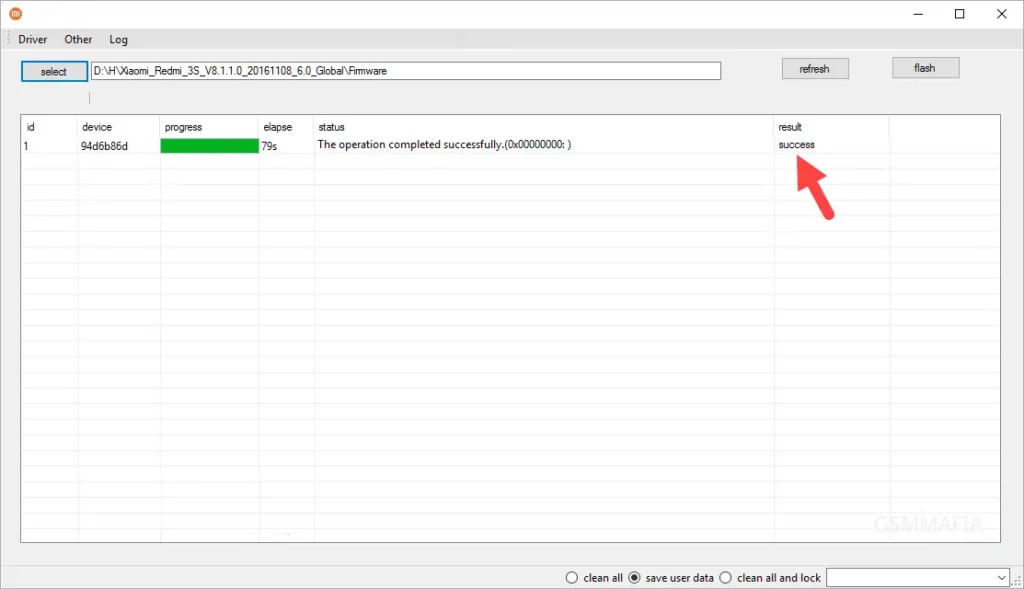
Important Note:
- Backup Your Data: Flashing will erase all data on your device. Make sure to back up important files before proceeding.
- Firmware: Using the wrong firmware can brick your device. Double-check that you have the correct version for your model.
- Be Patient: The flashing process can take time. Do not disconnect your device until the process is fully completed.
Troubleshooting Tips
- If your device is not recognized by the computer, please reinstall the USB driver and change the COM Port.
- Use a good quality USB cable for better connectivity and faster data transfer.
- If flashing fails, retry the process and follow the steps carefully.
I hope by following our guide you have successfully flashed your device and restored it to working condition. If you have any questions let me know in the comments.
