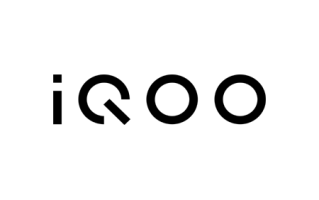Flashing your Redmi 14C can be an effective way to fix software problems, restore your device to its original state, or even revive a bricked phone. If you’re new to the process or need a refresher, this guide will walk you through everything you need to know about downloading and flashing the stock ROM for your Redmi 14C.
Download Redmi 14C Firmware
Redmi 14C Specs
The Redmi 14C is powered by the latest MediaTek Helio G81 Ultra chipset. It comes with 4GB, 6GB, and 8GB of RAM. The phone features a 5160mAh non-removable battery with 18W fast charging. It offers 128GB and 256GB of inbuilt storage, along with a dedicated SD card slot for storage expansion.
How to Flash Redmi 14C: Step-by-Step
Here’s a simple guide to help you flash your Redmi 14C:
- Download: Download the latest firmware from the above links or from the official Xiaomi website.
- Choose the Right Version: Ensure you’re downloading the correct firmware version matching your device’s model.
- Extract the Files: Once downloaded, extract the firmware files on your computer.
- Driver: Download and install the official USB Drivers. (skip if already installed)
- Launch Flash Tool: Open the flashing software and locate the firmware file folder you extracted earlier.
- Connect: Power off your device, hold the volume up and down keys, and connect the USB cable.
- Connect Fastboot: If you are using Fastboot ROM, Turn off your device and boot it into fastboot mode by holding the Power and Volume Down buttons at the same time. Use a USB cable to connect your device to your computer.
- Start Flashing: Click on the start button to begin the flashing process. Do not disconnect your device during this time.
- Reboot Your Device: Your device will restart once the flashing process is complete.
- Initial Setup: Go through the setup process, just like you did when you first got your phone.
- Restore Your Data: If you backed up your data before flashing, now’s the time to restore it.
Note: You need authorized login credentials to access the Flash Tool to install Firmware File on your device.
Please check the Fastboot Firmware File suffix must be tgz. If it is .gz, Please Rename it from .gz to .tgz for flash file extraction.
Important Note:
- Backup Your Data: Flashing will erase everything on your phone, so make sure to back up important files before proceeding.
- Firmware: Using the wrong firmware can brick your device. Double-check that you have the correct version for your model.
- Charge Your Phone: Ensure your device has at least 50% battery life to avoid any interruptions during flashing.
- Be Patient: The flashing process can take time. Do not disconnect your device until the process is fully completed.
Troubleshooting Tips
- If your device is not recognized by the computer, please reinstall the USB driver and change the COM Port.
- Use a good quality USB cable for better connectivity and faster data transfer.
- If flashing fails, retry the process and follow the steps carefully.
- If your device gets stuck at the boot screen, try performing a factory reset or re-flashing the device with a different flash file.
FAQs
What’s the difference between flashing and updating?
Flashing means installing new firmware, while updating is simply applying official OTA updates.
Will flashing erase my data?
Yes, flashing will erase all data on your phone. Make sure to back up your data before starting.
Can flashing improve my device’s performance?
Yes, flashing the stock ROM can resolve performance issues and make your device run more smoothly.
Is flashing safe?
Flashing is generally safe if done correctly, but it carries risks like bricking your device.
How often should I flash my device?
Flashing should only be done when necessary, such as when fixing software issues or restoring your device.
Will flashing firmware brick my device?
If something goes wrong during the flashing process, your device could get stuck in the boot loop or become unusable.
Will flashing firmware void my warranty?
In some cases, flashing might void your device’s warranty, especially if you’re installing a custom ROM.
I hope by following our guide you have successfully flashed your device and restored it to working condition. If you still have any questions, you can share them in the comment section.