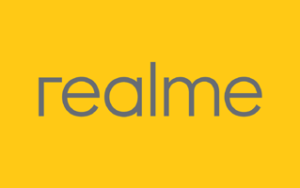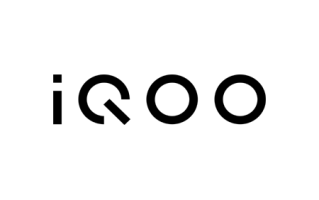Download the official Realme 7i RMX2103 firmware based on RealmeUI. This Stock Rom helps you fix Dead Boot Repair, Restart issue, Hang on logo, FRP Erase, Password Unlock, Software Update or downgrade, and much more.
On this page, I have shared download links for the firmware file and flash tool and provided a step-by-step guide for installing the stock Rom on your phone.
Download Realme 7i RMX2103 Flash File:
- RMX2103export_11_C.16_2022091423240000
- RMX2103export_11_C.14_2022071106010858 — Google Drive Link
- RMX2103export_11_C.13_2022042711420000 — Google Drive Link
- RMX2103export_11_C.12_2022030813410000 — Google Drive Link
- RMX2103export_11_C.09_2021102307250211 — Google Drive Link
- RMX2103export_11_C.08_2021092301420000 — Google Drive Link
- RMX2103export_11_C.07_2021071411130000 — Google Drive Link
- RMX2103export_11_C.06_2021061518050076
- RMX2103export_11_C.05_2021050704233124
- RMX2103PU_11_A.47_210426_569bc0cc
- RMX2103PU_11_A.43_210322_8bd58446 – Touch Not Working Fix File
- RMX2103PU_11_A.41_210226_0c793c29
- RMX2103PU_11_A.37_210119_d7ae7b0e
- RMX2103PU_11_A.35_201205_24ce9bef
- RMX2103PU_11_A.33_201125_f27731fe
- Realme 7i Driver
How to Flash Realme 7i RMX2103
- Download and install USB Driver for Realme 7i RMX2103.
- Extract the downloaded firmware package.
- Launch the Oppo Flash Tool.
- Load the firmware file into the flash tool.
- Power off your device, and enter download mode by holding the Volume Up + Down keys.
- Connect your device to the PC using a USB cable.
- Click the Download button to start flashing.
- Wait for the process to complete and reboot your device.
Note: If the device does not enter EDL or BROM mode, you may need to use the test point method (short specific hardware pins on the device) to force the device to boot mode.
Important
We strongly recommend backing up your data before flashing or installing stock firmware ROM on your device. It will erase all user data, including Photos, Videos, Apps, etc.
Have questions? Leave a comment — we’re happy to help!